Everybody loves chromatic effects; this is really popular theme in text effect, You will earn much tricks for making your own effects. Read this tutorial and find out how easy it is!
Chromatic text effect with Photoshop
Welcome to this new tutorial, in this one I will show you how to create a chromatic text effect using layer style of Photoshop.
To start, create a new document of 1500×1500 pixels and add Gradient layer by going to Menu > Layer > New Fill layer > Gradient.
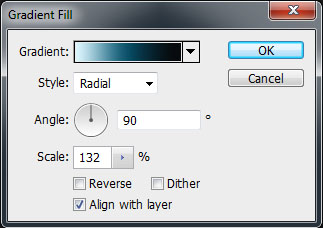
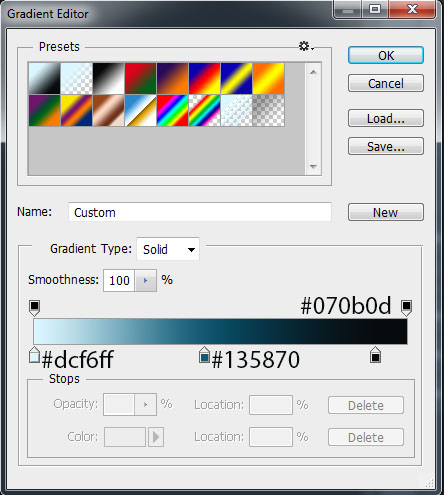
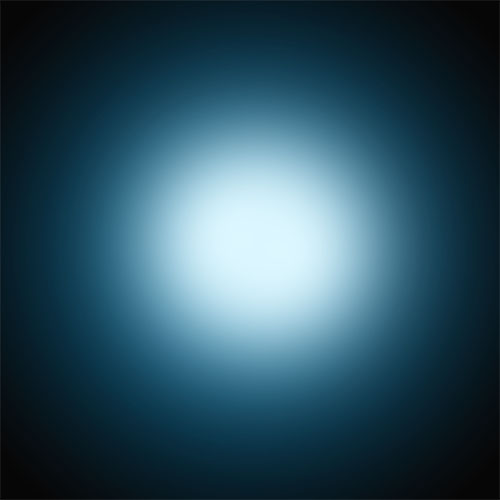
Now, type your text with size of 516 pt and the font as you like.

Then go to the blending options ( Menu > Layer > Layer style > Blending options )

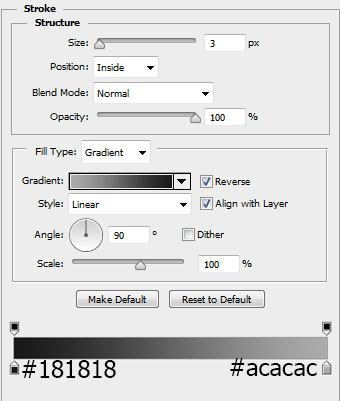
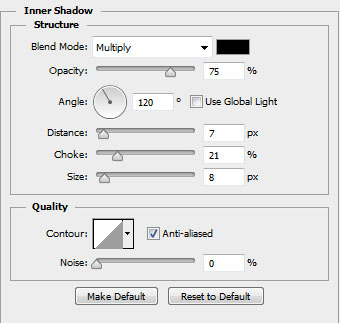



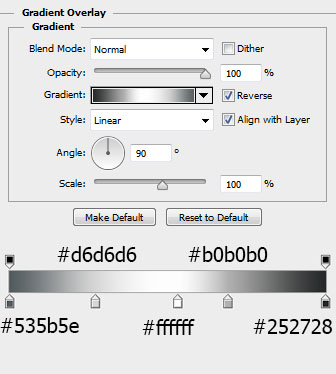

Which gives you the following result

Now, create a new layer ( Ctrl+Shift+N ), take Paint bucket tool (G) and fill it with black color .
Go to Menu > Filter > Noise> Add Noise. Make sure that the Monochromatic option is checked and the Amount option is at about 30% .
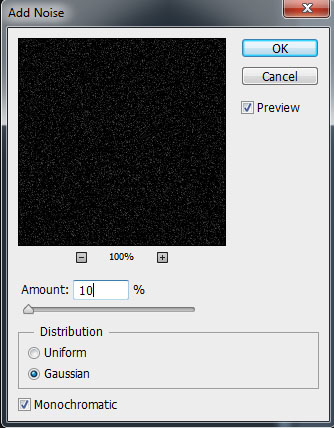
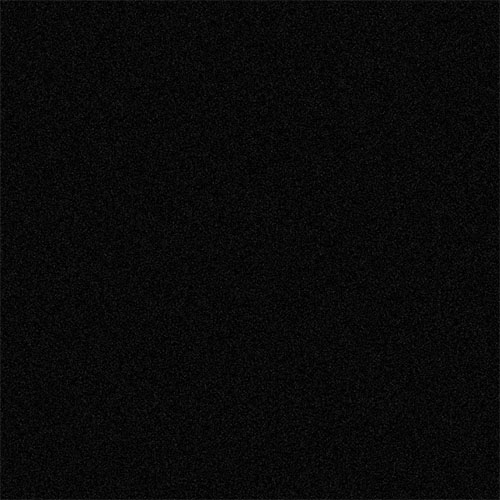
Then put you on the layer text and go to Menu > Select > Load Selection to obtain the selection of the text.

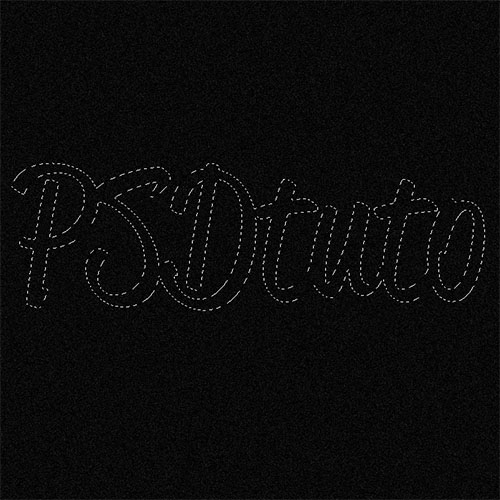
And now, add layer mask to hide the unselected areas ( Menu > Layer > Layer mask > Reveal Selection )

Finally, change the blending mode to Soft light and reduce the opacity to 44% .
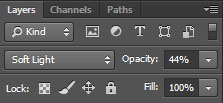
Final Result
















































