Brunette Background Removal
Heres a quick tip to keep things moving before the next Photoshop Android installment; dealing with the pesky issue of hair removal in Photoshop. Ive found lots of new techniques to deal with hair in Photoshop over the past few months, but this approach is an old time-tested favourite. This little hack is for those situations when you have a clean white background, but can be tweaked for other scenarios. Read on for the skinny:
THE SCENARIO
I was provided with a model stock image by my client to place into the flyer we were working on (Model: Charlotte Devaney, if you know who the photographer is give me a shout ). The background was already put together, so the job ahead was to do a clean background removal. Here’s the image placed into the flyer file:

MASK IT
Apply a Layer Mask to your model layer (add layer mask icon, bottom of layers palette). Using the Pen Tool (P), create a path around the solid areas of the model, excluding the hair; right click on the path and select Fill with black. Right click the layer and select Apply Layer Mask. See below:

THE HAIR
Set the layer mode of your model to Multiply and name it ‘Hair’. Duplicate it (right click layer, select Duplicate Layer), set the layer mode of the copy to Normal and name it ‘Body’. The Hair layer (Multiply) should be below the Body layer (Normal):
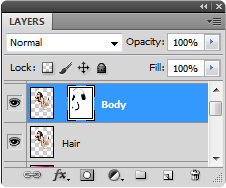
With the Body layer selected, apply a layer mask. Select a soft-edged brush (B) set to black and paint away the white areas around the hair:

The result:

BONUS TIP
If there are nice shadows in the source image, you can use the same technique to integrate them into the overall piece. Create a duplicate of the original model layer, set the Layer Mode to Multiply, and place it below the other model layers in the stack. Apply a layer mask, and paint away any background details you don’t want using a black brush in the layer mask, leaving natural looking shadows:

Heres the final flyer with the title and details:

REVIEW
A trick well worth employing when you have nice stock photography, but the principles definitely can cross over to plenty of other uses. Do you have your own nifty background removal tips? Feel free to share in the comments section below.














































