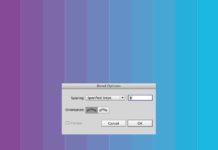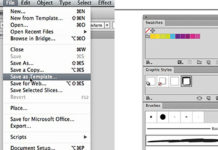Create a Wood Planks Typo in illustrator
In this Illustrator Tutorial, learn how to create a Wood Pattern Text Effect with wood planks and a custom pattern, using the Pen Tool and a few effects.
Step 1 – Custom Wood Pattern
Let’s start by creating a custom wood lines pattern. I started by drawing some lines on paper to create two different wood lines patterns like below:
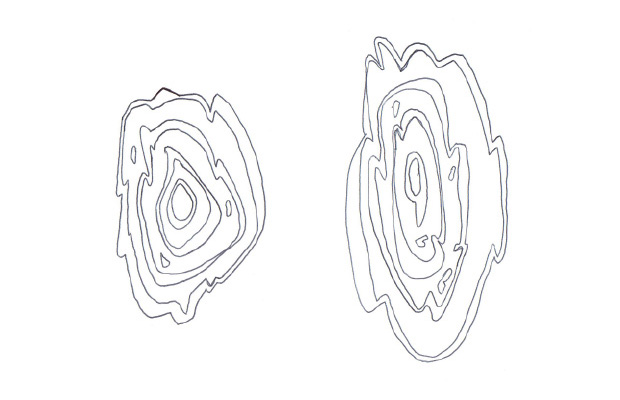
When you like the result, scan those lines and save them as a .jpg or .png file ( if you don’t have a scanner you can directly create some lines using the Pen Tool (P) in Illustrator ).
Open Illustrator, create a new document and drag your lines file into this document. Select the Pen Tool (P) with a 1px black Stroke and a transparent Fill, trace some paths using those lines. You can now delete or hide the scanned lines.
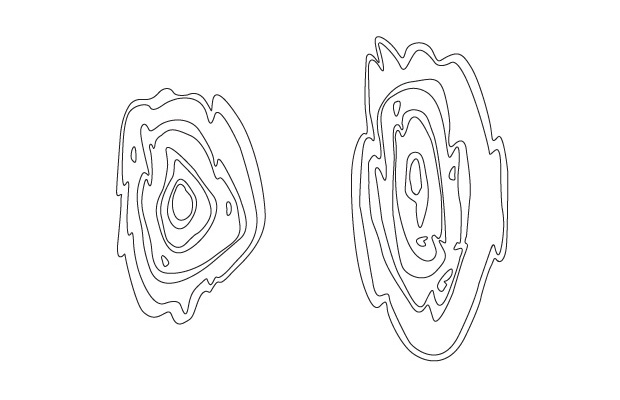
Now we have some vectorized lines, select the paths, change the strokes to transparent, then change the Fill colors of those paths. Start adding a Fill color on the bigger outside path, then add an other Fill color on the less bigger path. Repeat the same process on the rest of the paths like below:
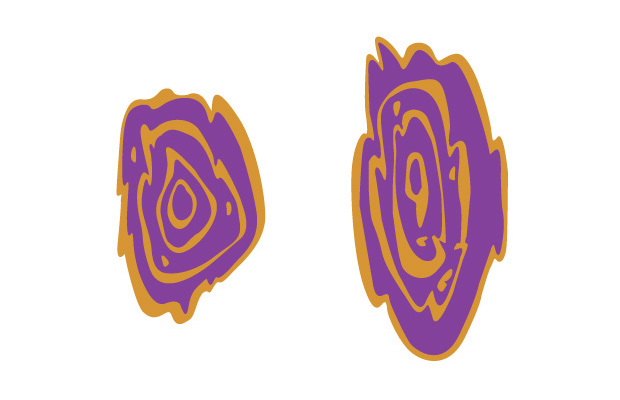
Use the Selection Tool (V) to select the two bigger shapes on the first wood lines pattern, then use the Minus Front option in the Pathfinder Panel, Window – Pathfinder .
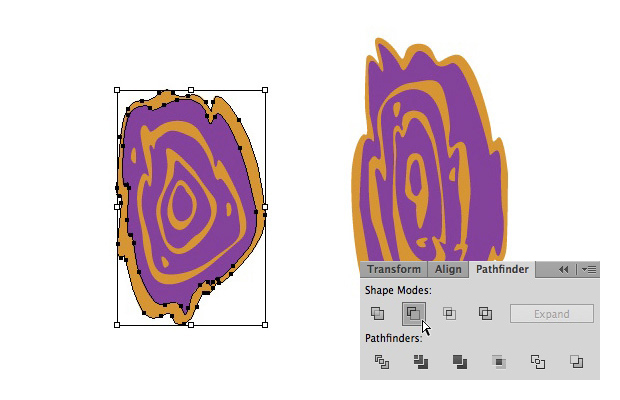

Repeat the same process with the other shapes.
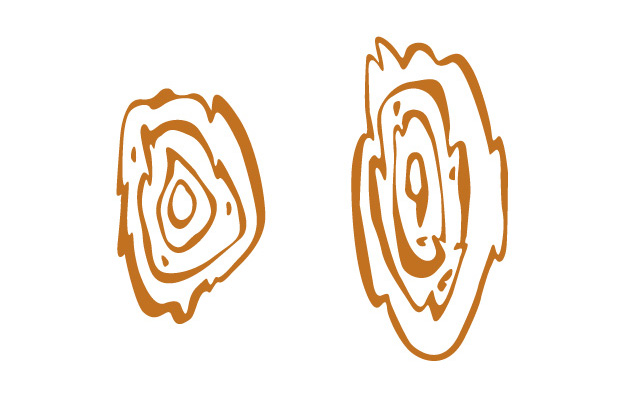
I used a brown color for those wood lines patterns, #C17027 . when you’re done hide those wood lines patterns, we’ll use them later.
Step 2 – Wood Planks Type 1
Select the Pen Tool (P) and create a plank shape like below with an other brown color, #CF953C .
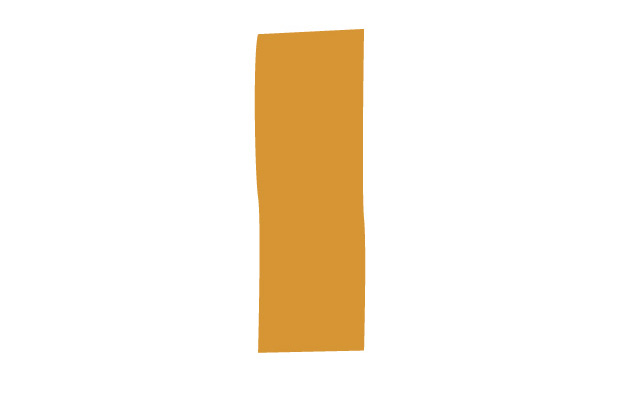
Unhide one of the wood lines patterns we created in Step 1 , duplicate it and place it on top of the plank shape.
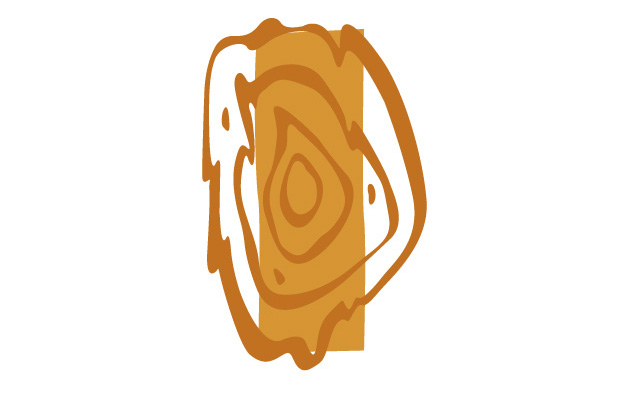
Duplicate the wood lines pattern again, change the color of this duplicated wood lines pattern to #BE681E , move it 1px down and place it behind the original pattern.
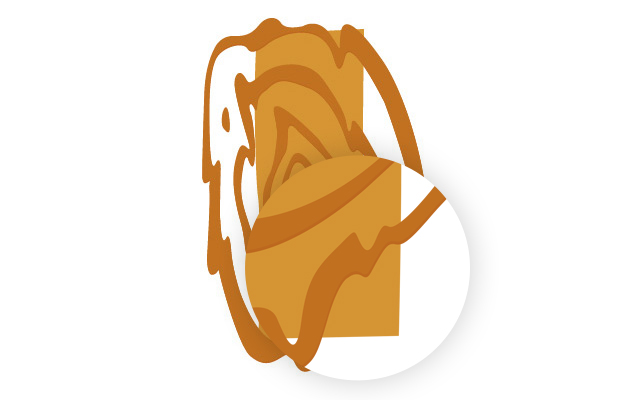
Duplicate the wood plank shape, place the duplicated shape in front of the others.

Select the two wood lines pattern shapes and the duplicated wood plank shape, right click on them and select Make Clipping Mask .
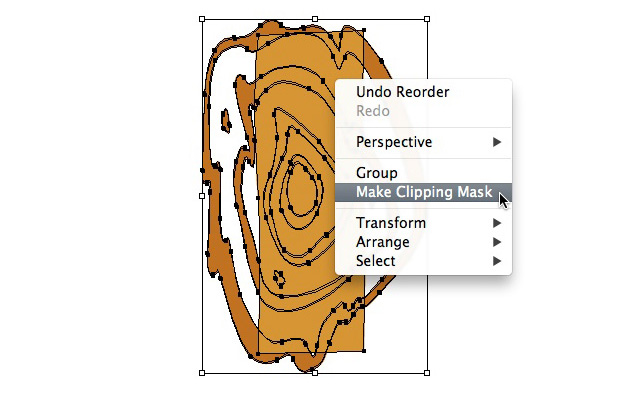
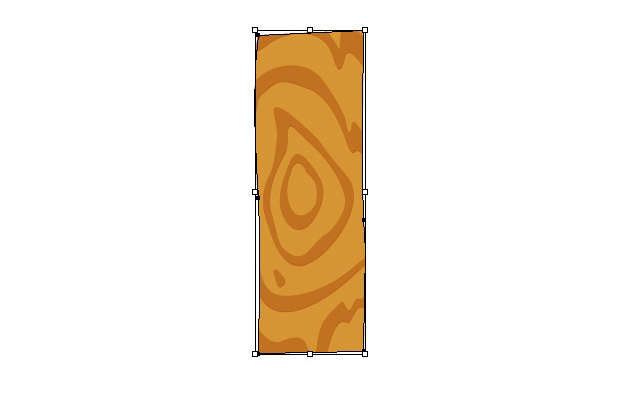
Select the Pen Tool (P) and create a bottom shape on the wood plank with a darker brown color, #9E541C .

Duplicate one of the wood lines pattern from the clip group we created before, change its color to #954518 . Next duplicate the bottom shape we created before, place it on top of the other shapes. Select the two duplicated shapes ( bottom shape and wood lines pattern ), right click on them and select Make Clipping Mask .

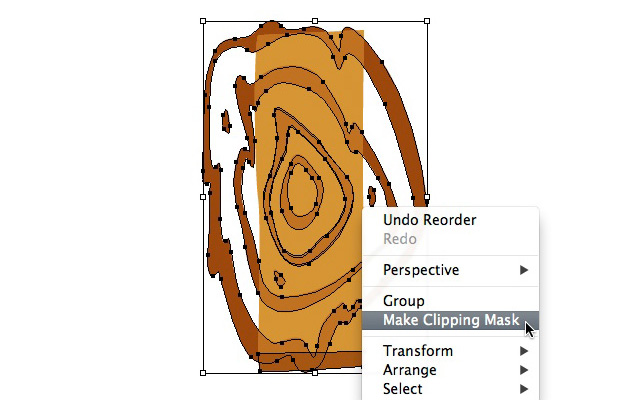

Duplicate the bottom shape again, place this duplicated shape on top of the other and apply a gradient with a 50% opacity black to 0% black with a 90° angle . Select all the shapes we created and group them, Object – Group .
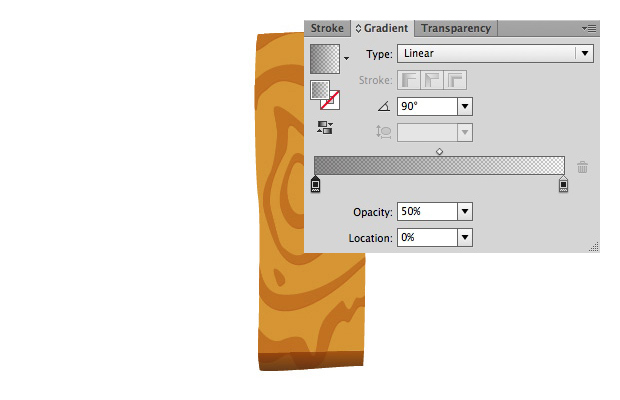
Repeat the same process to create other wood planks.




Step 3 – Wood Planks Type 2
In this step we’ll create an other style of wood plank with an hole, Select the Pen Tool (P) and create an other plank shape like below.
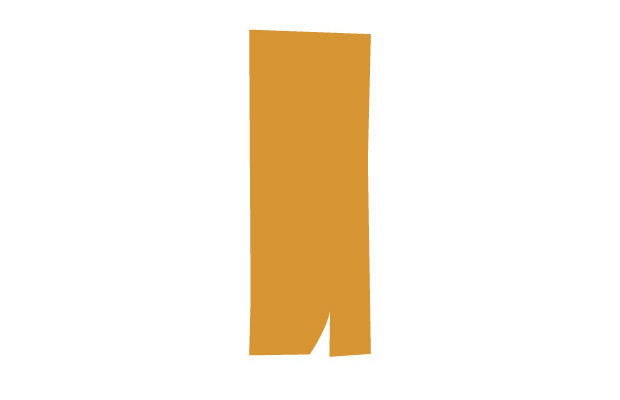
Select the Ellipse Tool (L) and create an oval shape on top of the plank shape. Select the plank shape and ellipse shape and use the Minus Front option in the Pathfinder Panel .
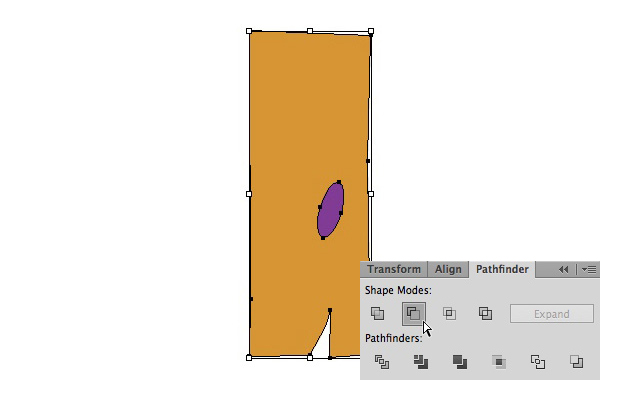
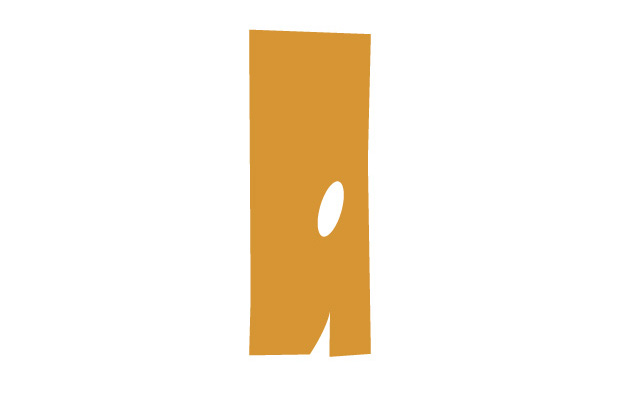
Now repeat the same process like in Step 2 , to add the wood lines pattern and bottom part.

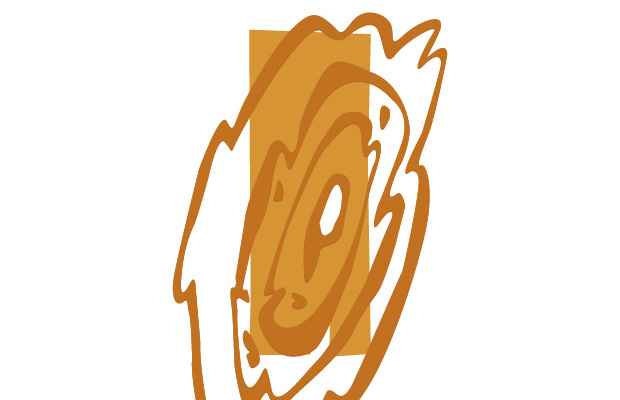
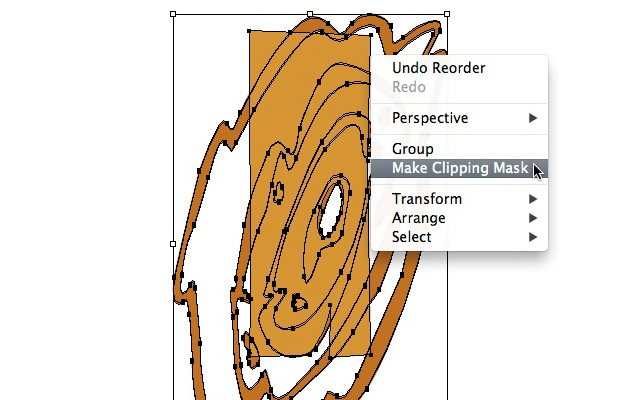

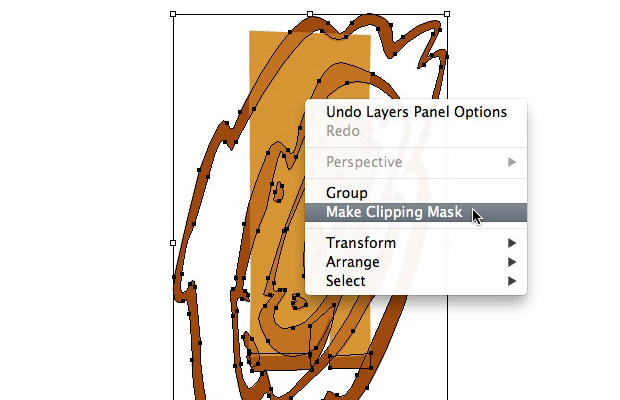
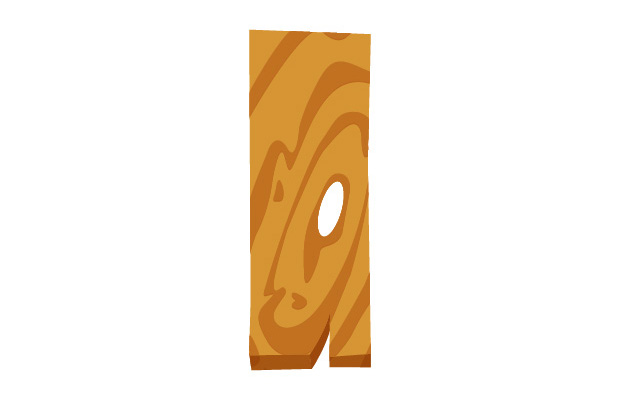

Add a shadow in the hole behind the plank using the Pen Tool (P) .
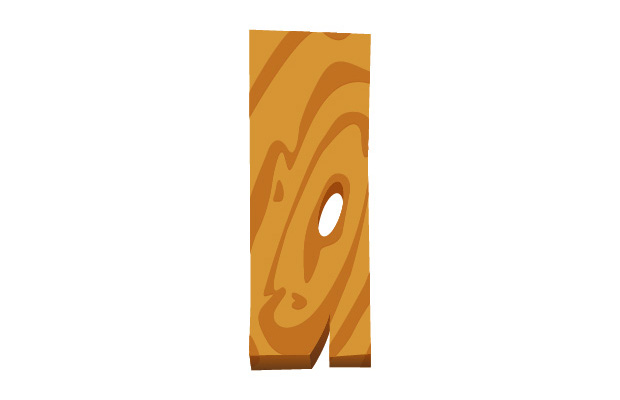
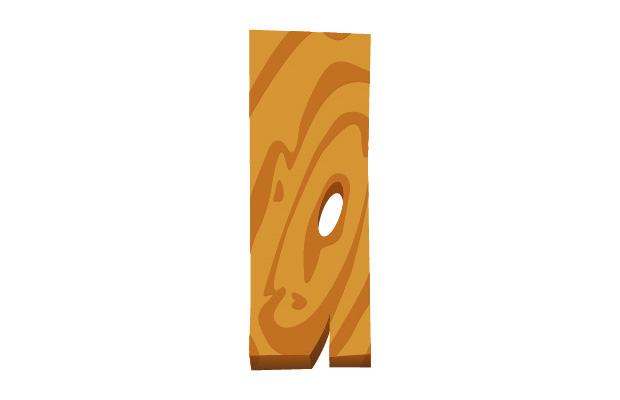
Create other styles of planks without or with bottom parts.
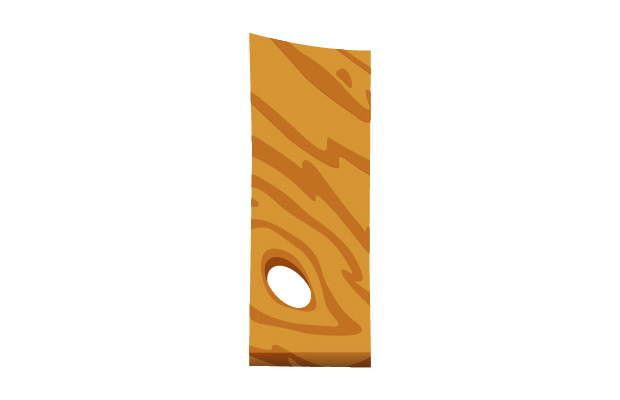

Step 4 – Wood Pattern Typo
Now we have some cool planks, let’s use them to create a wood pattern typo, I used those planks to write “TYPO” . To create the “T”, I used two planks.
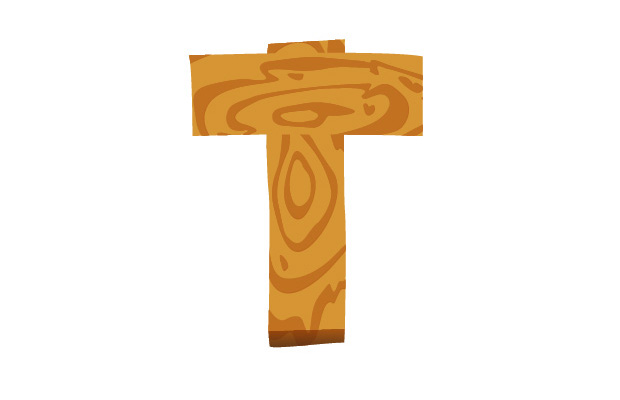
To add a little details I added two styles of shadows, for the first style of shadow, apply a Drop Shadow on each planks. Effect – Stylize – Drop Shadow .
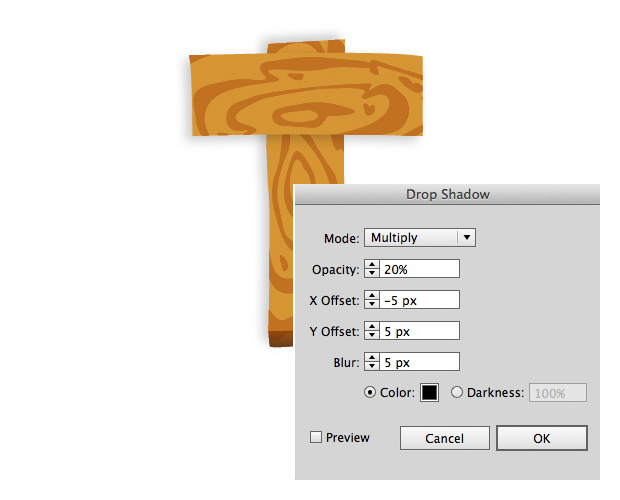
For the second style of shadow, duplicate the two planks, change the color of the duplicated planks to black, place those duplicated planks behind the original planks, move them 5px right and 10px down . to finish change the Opacity to 15% .

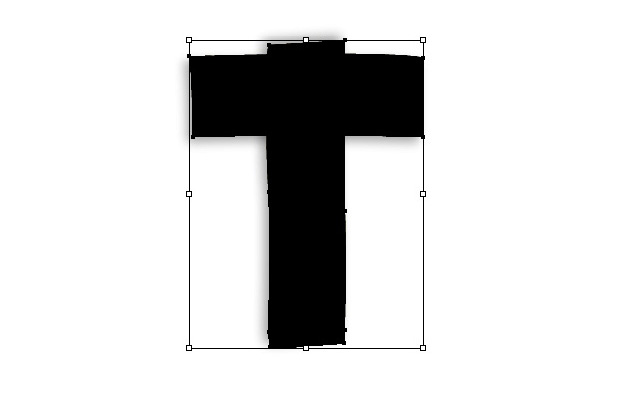
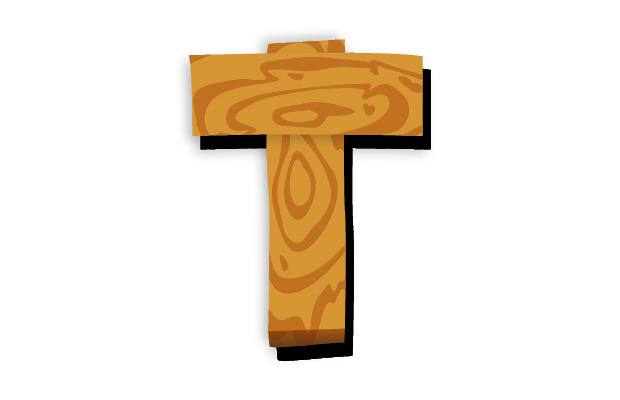
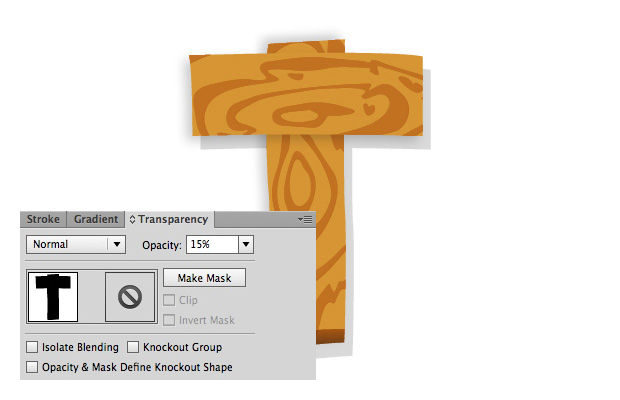
Select the Pen Tool (P) and create a small oval shape on the intersection of the planks. Add a #813B1C to #73321A gradient of the small shape.
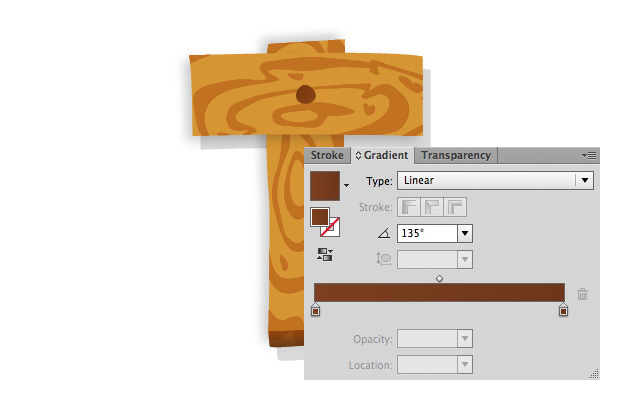
I repeated the same process on other letters to create the “Y” “P” and “O”.


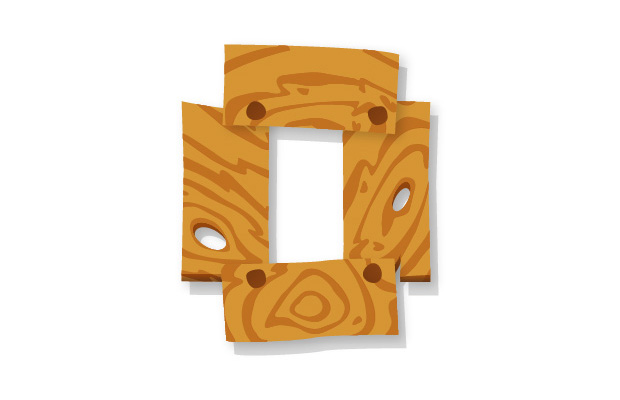

That’s it for this Tutorial , now you have a cool Wood Pattern Typo, you can create a lot of different typos using those techniques. Feel free to leave a comment if you need help.