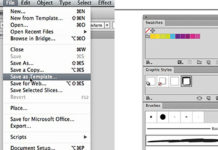Create a Blending Color Scheme with the Blend Tool in Illustrator
Enjoy this Post! Please Help spread the word and Share it!
In this Illustrator Quick Tip, I’ll show you how to create a Color Scheme between two colours using the Blend Tool in Illustrator.
When working on a project, you will maybe want to use the same colours but with different tones, here’s a quick way to create the intermediary colors between the two main colours you selected for this project in a few steps. You’ll be able to save those colours in your swatches easily.
Step 1 – Blending Color Scheme with the Blend Tool
Open up Illustrator and create a new document or load your project document.
Select the Rectangle Tool (M) , create two similar square shapes, one on the left, the other on the right of the canvas, leave a space between those two shapes. Apply the two colours you prefer on those two square shapes

Go to Object – Blend – Blend Options . Set the Blend Options to 8 Specified Steps and select the first Orientation option, click OK.
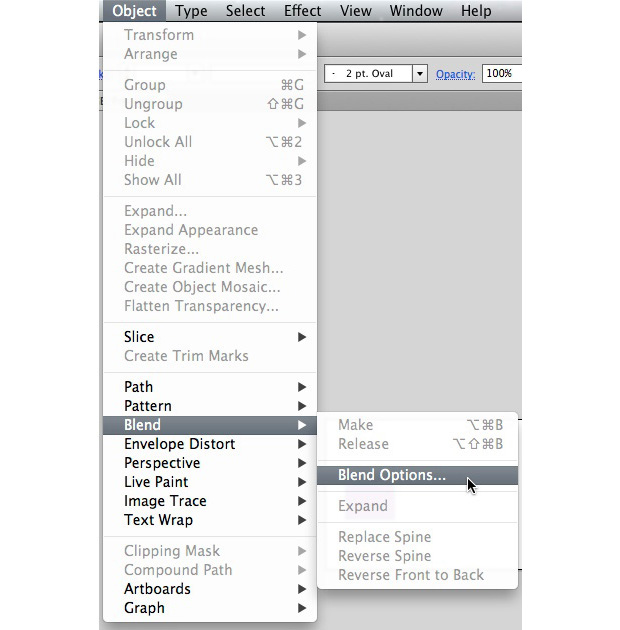
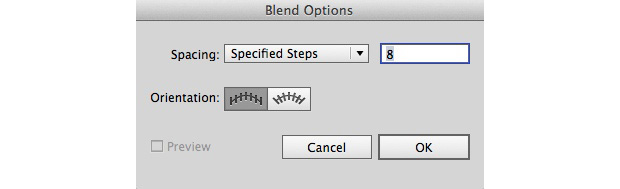
Select the two square shapes, go to Object – Blend – Make .
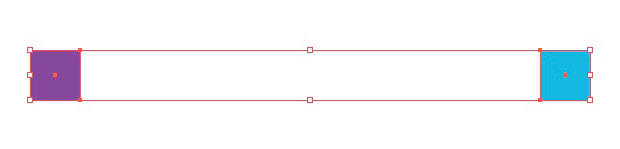
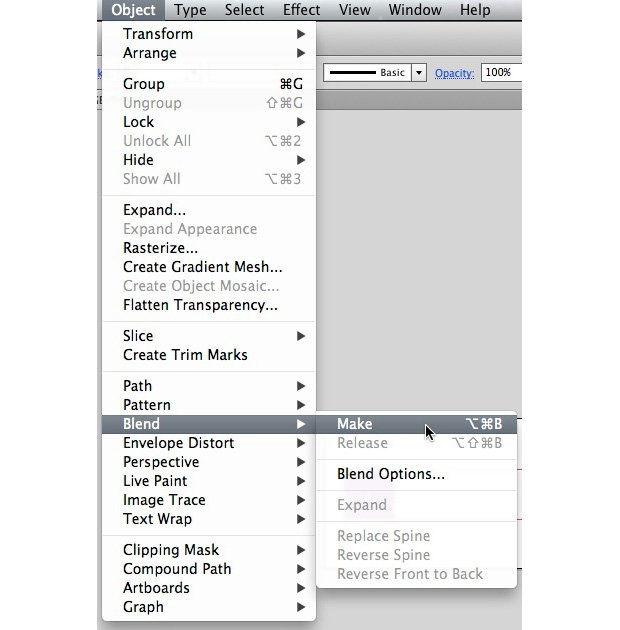

Now we’ll Expand and Ungroup those shapes, to use those shapes as swatches. Make sure the blended shapes are selected, go to Object – Expand , click OK, then right click on the selected shapes and select Ungroup .
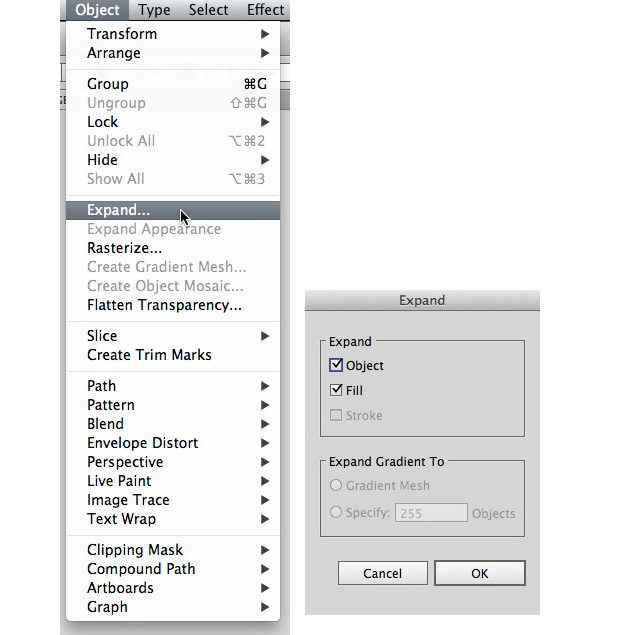

You can now use those shapes and save them as swatches for your project(s).
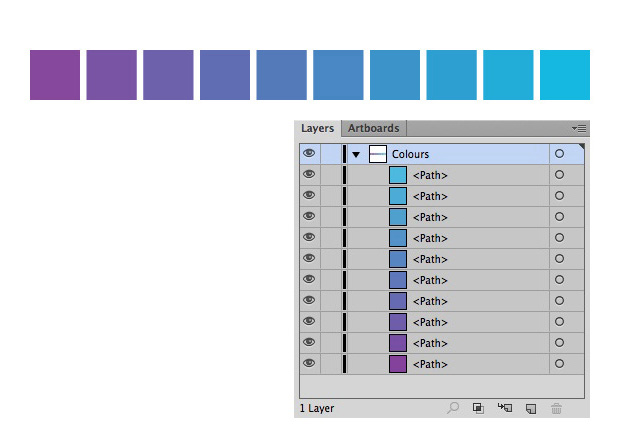
That’s it for this Quick Tip, you can now create original color scheme with different tones for your projects quickly using this technique