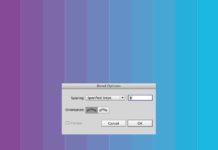Create a Template Document in Illustrator
In this Quick Tip , we’ll learn how to create a Template document in Illustrator, in a previous Quick Tip I talked about keeping your Favorite Libraries Open in Illustrator . Template documents can be used for the same reason, by saving a document as a template, it will save all the artwork, presets, print settings from this document, this way you will be able to use it for other similar projects easily.
Step 1 – Save a Template Document
Create a new or open an existing document Illustrator that you want to use as a template then load all the presets you want to keep, change the settings and printing options that you want in this template.

Go to File – Save As Template and save the template where you want.
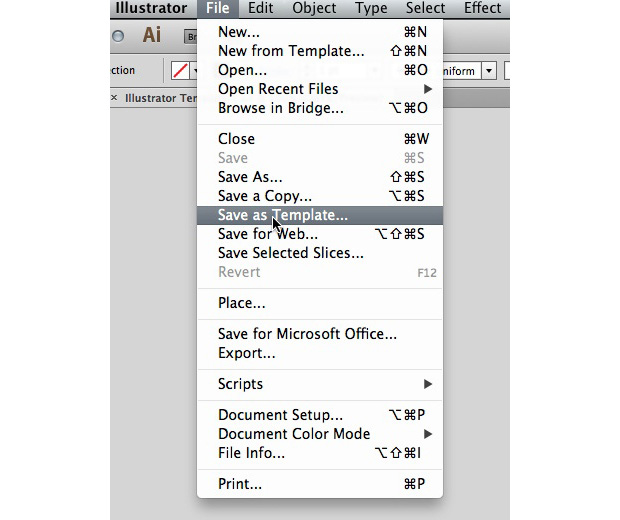
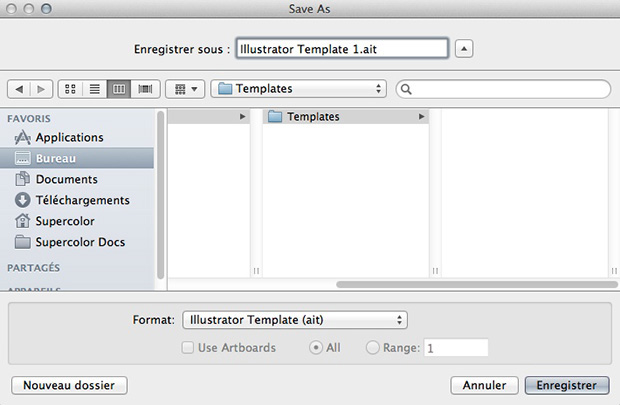
Step 2 – Create a New Document from a Template Document
When you’re creating a new document from a template it creates a new document with the template settings but leaves the original template file untouched.
Go to File – New From Template and select your template document, now you have a new document but with all your favorite settings.
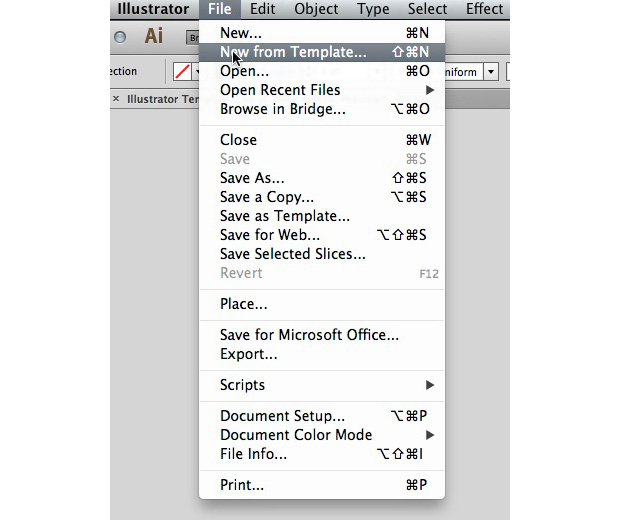
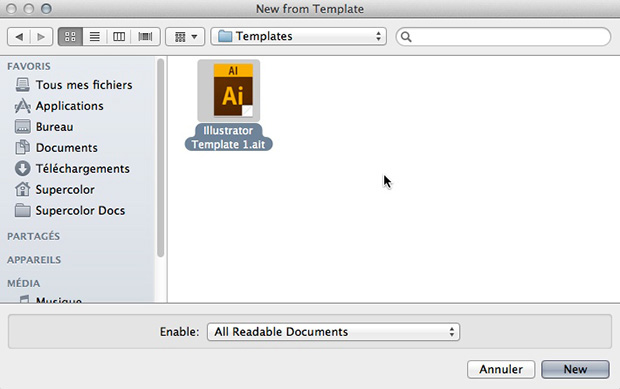
This tip can be time saving if for example you’ve been working on a series of products with the same colour styles and effects. You can easily use a template with all the styles from this series to apply it on new products in the future. Leave us a comment if you’ve got some requests for the next Quick Tip.