in this tutorial, we will learn how to create a realistic planet in few steps
How to make a planet with Photoshop
Hi and welcome to this new tutorial, in this one we will learn how to create an amazing planet with the 3D of Photoshop,
Before starting, you must download the texture map, and import it in new document.

Then go to Menu > 3D > New Mesh from Layer > Mesh Preset > Sphere .
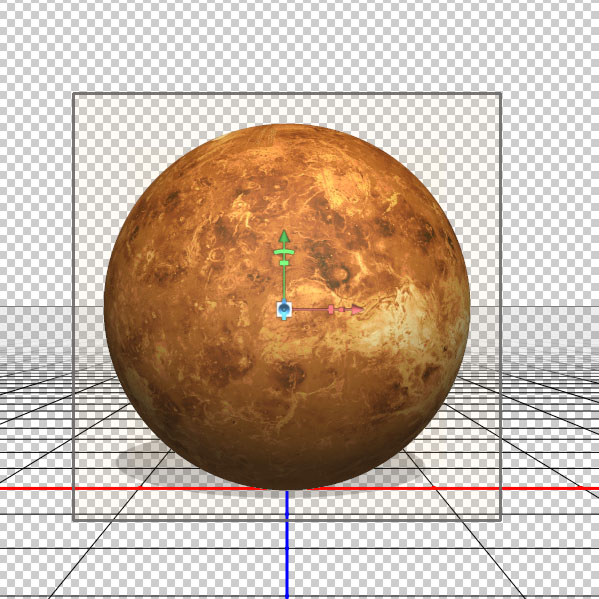
Put you in Infinite light and change the direction of light

Now enable shadows for light
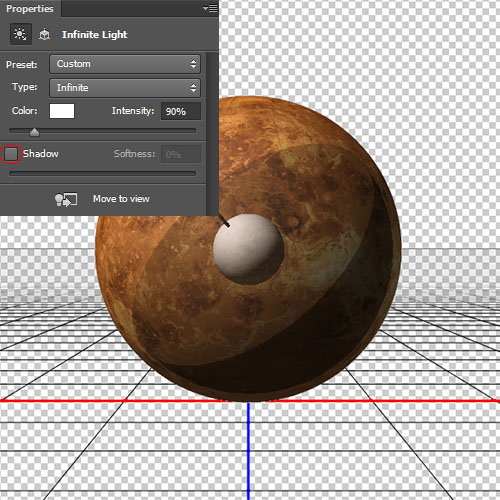
After that, fill the background with black color .

We are going to add some stars in our background.
So first, go to Menu > Filter > Noise> Add Noise. Make sure that the Monochromatic option is checked and the Amount option is at about 30% .
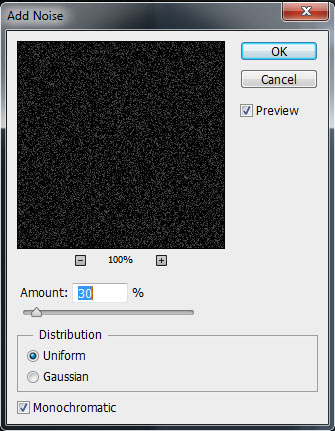

To get less white noise and more of a star look, we are going to adjust the Levels by going to Menu > Image > Adjustment > Levels (Ctrl + L) and changing the levels so they are something like what I have below. This will give us a higher contrast and make a lot of the noise go away.

Then go to Menu > Image > Adjustment > Posterize.
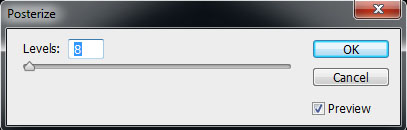
Create a new layer ( Ctrl+Shift+N ), take Brush tools and add some stars using these brushes
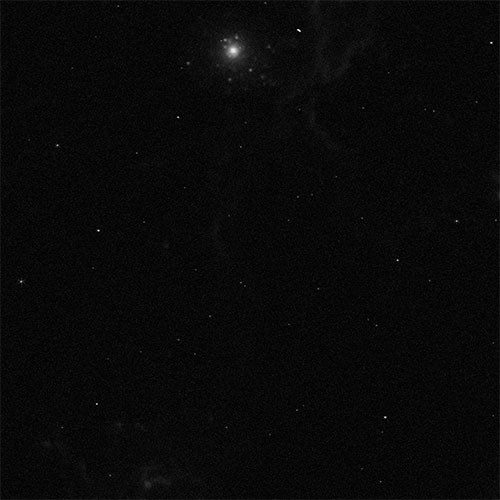
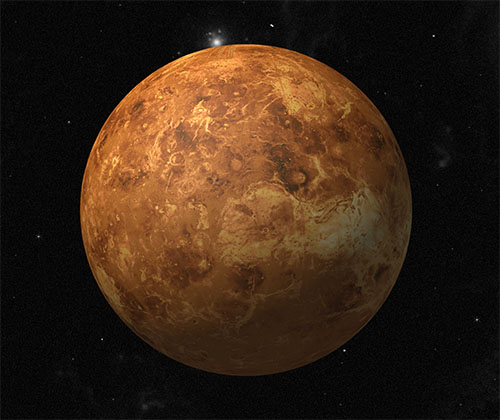
Now, put you on the layer of the planet and go to Menu > Layer > Layer style > Blending options
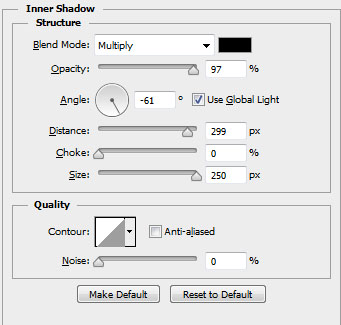
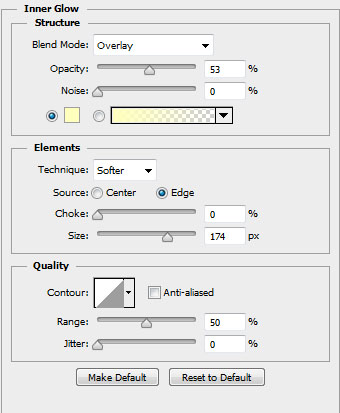
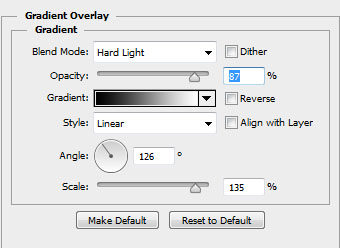

Duplicate your layer, and hide all blending options by clicking in the small eye.
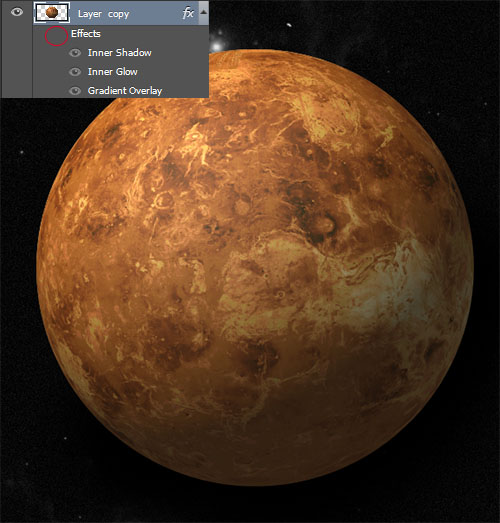
Desaturate your image by going to Menu > Image > Adjustments > Desaturate (Ctrl+Shift+U)

Then, go Menu > Image > Adjustment > Levels ( Ctrl + L ) and changing the levels


Select the black areas by going to Menu > Select > Color Range .

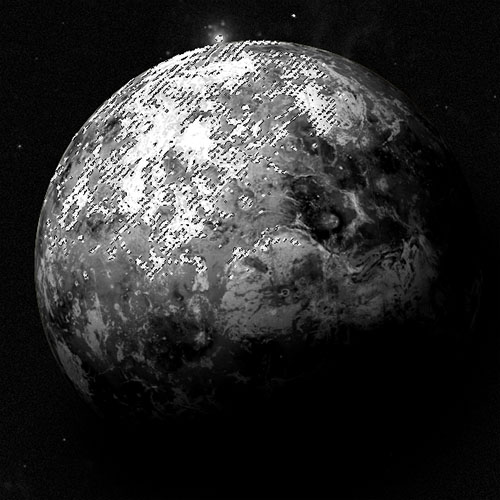
Add layer mask to hide the selected areas ( Menu > Layer > Layer mask > Reveal Selection )

Then, change the blending mode to color dodge and reduce the opacity to 63% .
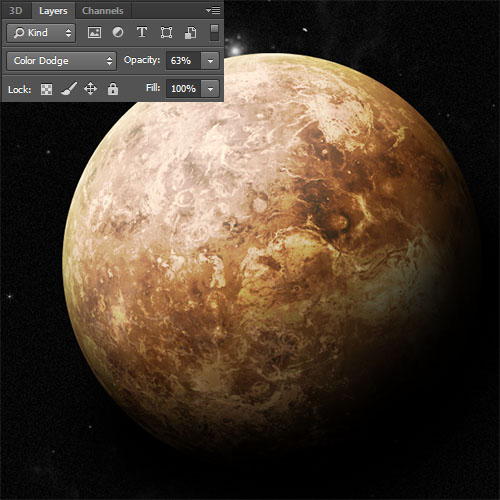
We are going to add some light in our planet. So take Ellipse tools (P) , draw a circle using the color #d1b368, and put it under the layer of the planet . (I will hide the layers of planet to show you).
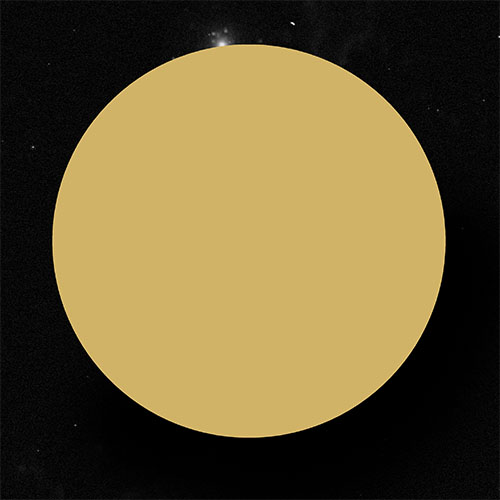
Now, go to Menu > Filter > Blur > Gaussian Blur.

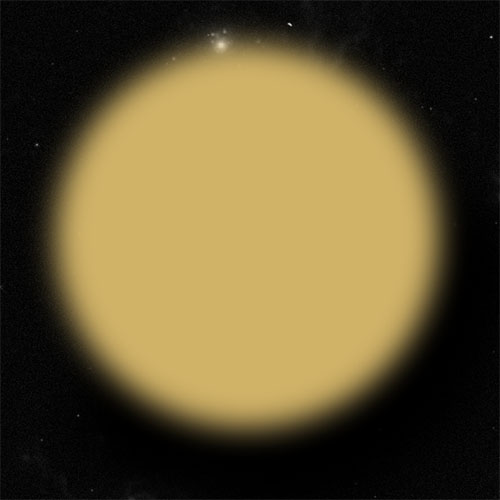
Move the circle a few pixels up

Duplicate the layer and move it under the layers of planet like this.

Erase the bottom part by using Eraser tool (E) or by using layer mask.

Then, change the blending mode to overlay and reduce the opacity to 66% .

Import the image of Optical flare in you document like this.

Then, change their blending mode to screen .
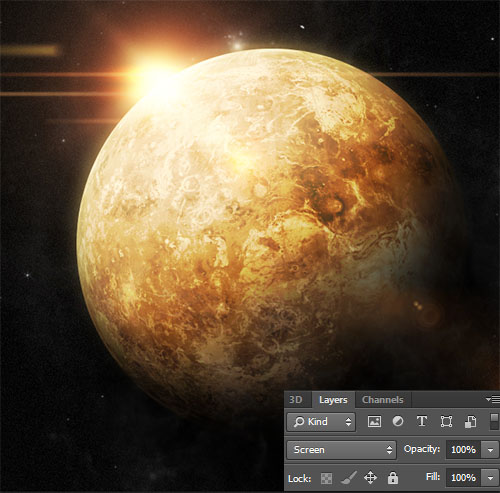
Repeat the same step with the other optical flare to obtain the following result .

Now add a color lookup adjustments layer by going to Menu > Layer > New Adjustments layer > Color lookup.

Then, add another color lookup adjustments layer

Finally, change the blending mode to screen .
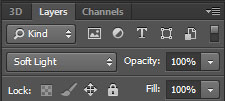
And now , the end result of our tutorial

















































thank you
amazing tutorial, thank you
Absolutely fantastic tutorial. The only problem is I have to throw out all my other space art because i never used 3d to create the planet. I use to just spherize my texture but this effect is stunning. Thank You