Sketch effect with Photoshop
Welcome to this new tutorial, in this one you will learn how to change a simple image to an amazing sketch effect with Photoshop.
Before beginning, download this picture or use another one.
Import your image to Photoshop document

Duplicate your layer (Ctrl+J)

Desaturate your image by going to Menu > Image > Adjustments > Desaturate (Ctrl+Shift+U)

Duplicate this one (Ctrl+J) and invert color (Menu > Image > Adjustments > Invert)

Then, apply a Gaussian blur by going on Menu > Filter > Blur > Gaussian Blur .

Now, change the blending mode to Color Dodge

Here the final result
















































