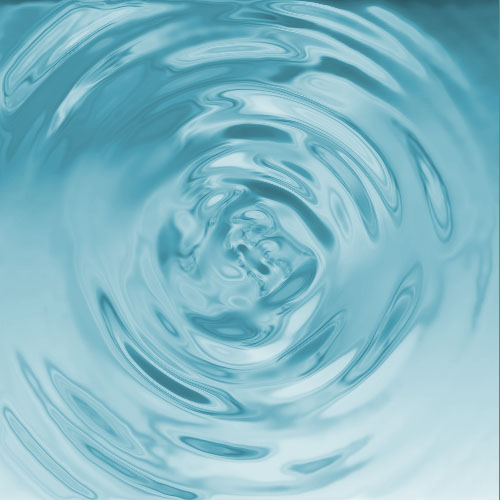In this tutorial, I will show you how to create a beautiful water effect with Photoshop
Water Effect with Photoshop
Welcome to this new tutorial in PSDtuto, in this one I will show you how to create a water effect in few steps.
To begin , open a new document of 1500x1500px and select the gray color #3c3c3c in the foreground

Apply a clouds filter by going to Menu > Filter> Render > Clouds

Now, go to Menu > Filter > Blur > Radial Blur.

After that, apply sketch filter by going to Menu > Filter Gallery > Sketch > Bas relief

Add another radial blur filter


Then, go to Menu > Filter Gallery > Sketch > Chrome.
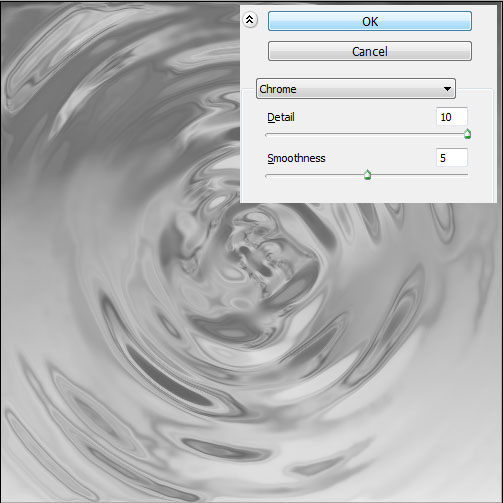
Finally , adjust the colors by going to Menu > Image > Adjustments > Hue/Saturation .
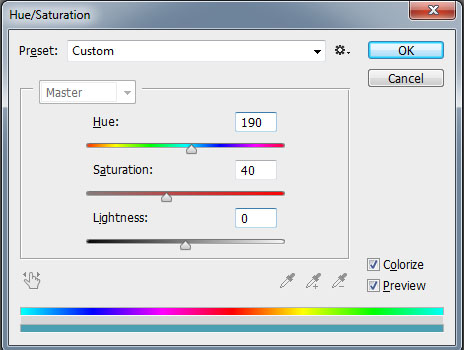
Here is the final result