Adding a realistic tattoo with Photoshop in few steps
Welcome to this new tutorial, in this one we will learn how to add a realistic tattoo with Photoshop in three steps.
To start, import your image in new document.

Download these set of Tattoo brushes and add it to Photoshop.
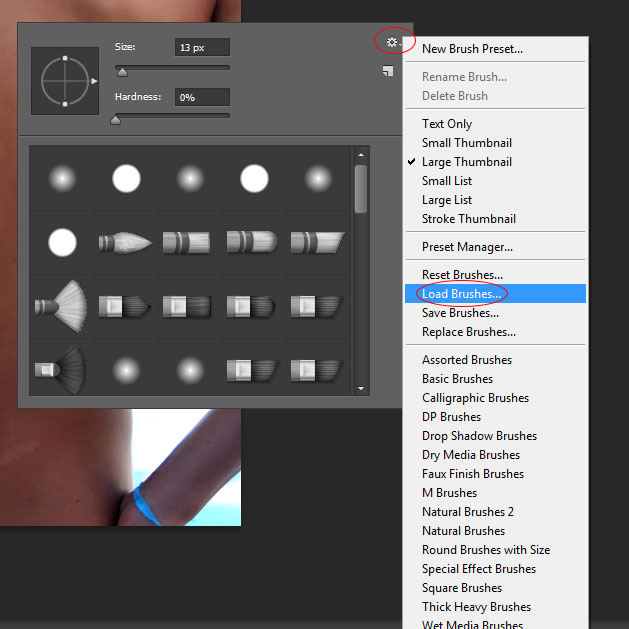
Create a new layer ( Ctrl + Shift + N ), take brush tool (P) and choose the tattoo that you want using the Black color .
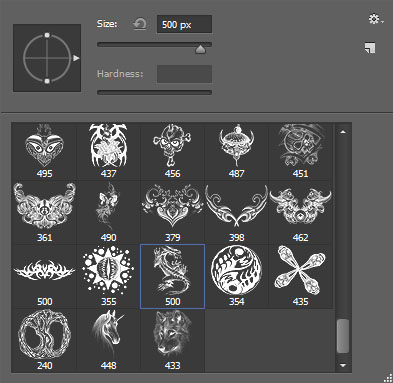

Finally, change the blending mode to overlay and reduce the opacity to 88%.
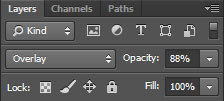
Final result

















































