Change Hair Color with Photoshop
Steps for Changing Hair Color
This is the final output.As you can see, there are two different colors on the hair-Green and Red.
 Changing Hair Color-Final Output
Changing Hair Color-Final Output
1) Choose a good image
 Good Hair Image
Good Hair Image
2) Choose the Pen Tool to select a particular area of hair. After that press Ctrl+Enter to make selection.
.
 Pen Tool
Pen Tool
3) Add a new layer(Ctl +Shift + N) and paste(Ctl+ V) the copied area on the same place.
 Paste copied Hair on same place but New Layer Fig 1.A
Paste copied Hair on same place but New Layer Fig 1.A
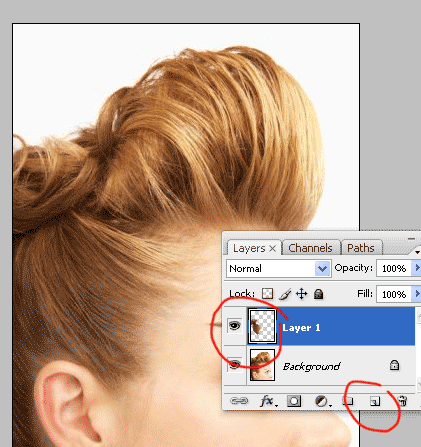 Paste copied Hair on same place but New Layer Fig 1.B
Paste copied Hair on same place but New Layer Fig 1.B
3) Go to the Image menu,choose >Adjustments>Variations>and choose any good color you want. Here I have choosen green color. Now you will see that the edges will be very sharp,we need to merge it with the real hair. To do this, choose the eraser tool, reduce the opacity value to around 20 %and erase sharp edges.
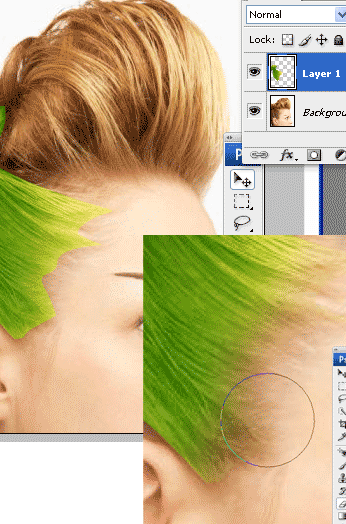 Erase sharp edges using eraser tool
Erase sharp edges using eraser tool
4)Now our Green colored hair is perfect. Check out the image below:
 Green Shade on hair
Green Shade on hair
You can use the same method mentioned above to make a different shade. Check out the image below:
 Brown Shade on top portion of hair
Brown Shade on top portion of hair















































