Photoshop Tutorial: Beautify and Retouch images
Welcome to this new Photoshop tutorial, in this one we will learn how to enhance and give awesome look to an images with Photoshop in few steps.
First, import your image to a new document in Photoshop.

Then, duplicate the layer two times by pressing (Ctrl+J) and rename the layers; 1, 2, 3.
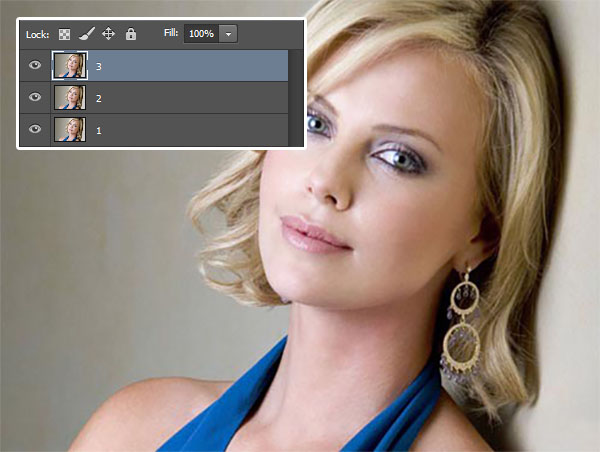
Select layer 3 and apply Gaussian blur by going to Menu > Filter > Blur > Gaussian blur.
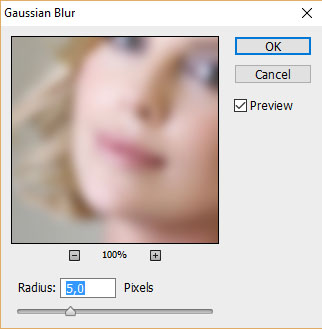

Change the blending mode to soft light.

Now, select layer 2 and go to Menu > Filter > Other > Maximum.
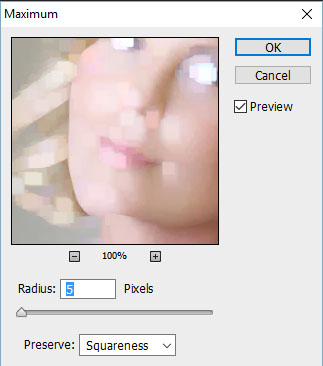
Do the same think and change the blending mode to soft light.

Here the final result.
















































